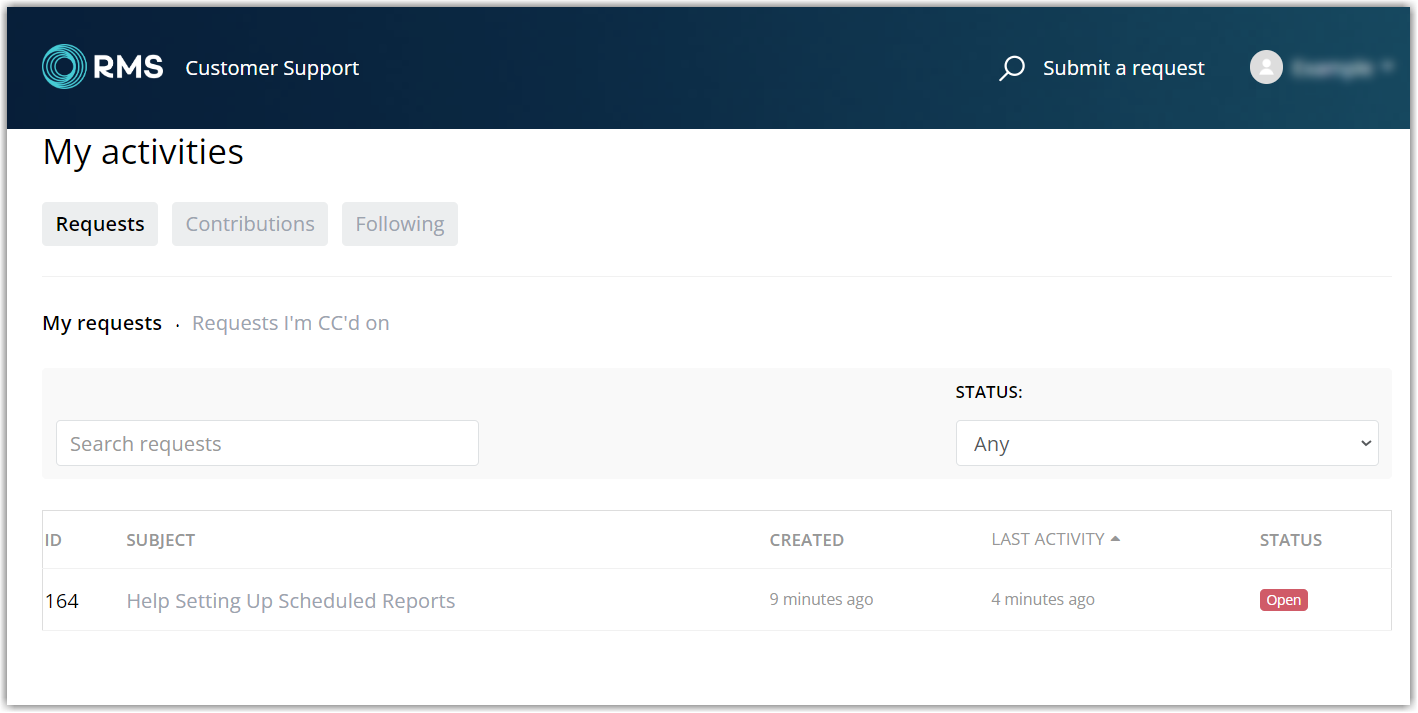Before logging a Support Ticket with the RMS Customer Support Team, please make sure you have an active account for the RMS Customer Support Portal.
Start by Signing In to the RMS Customer Support Portal using your registered email address and password.
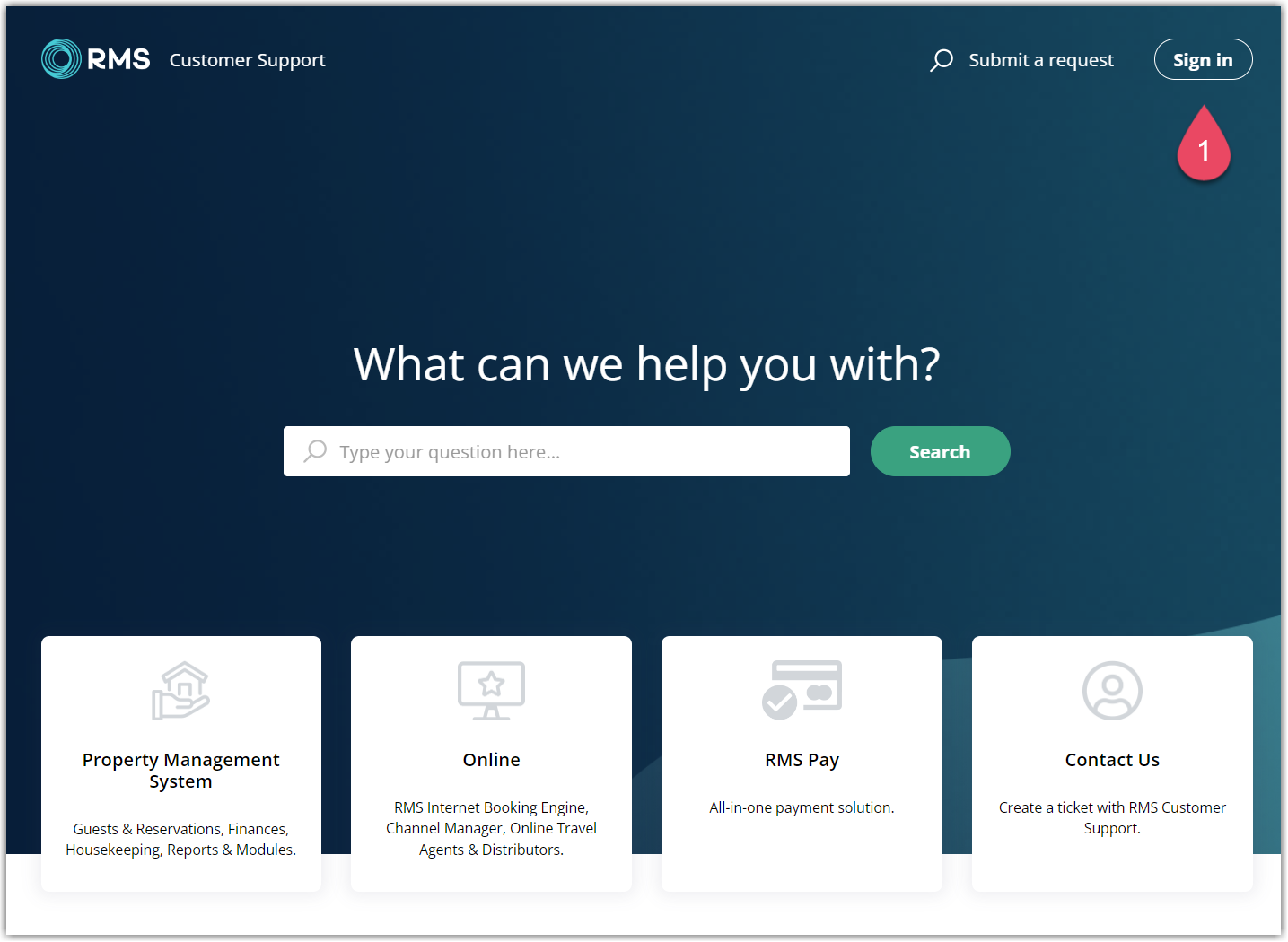
Once Signed In, Select 'Contact Us' on the home page.
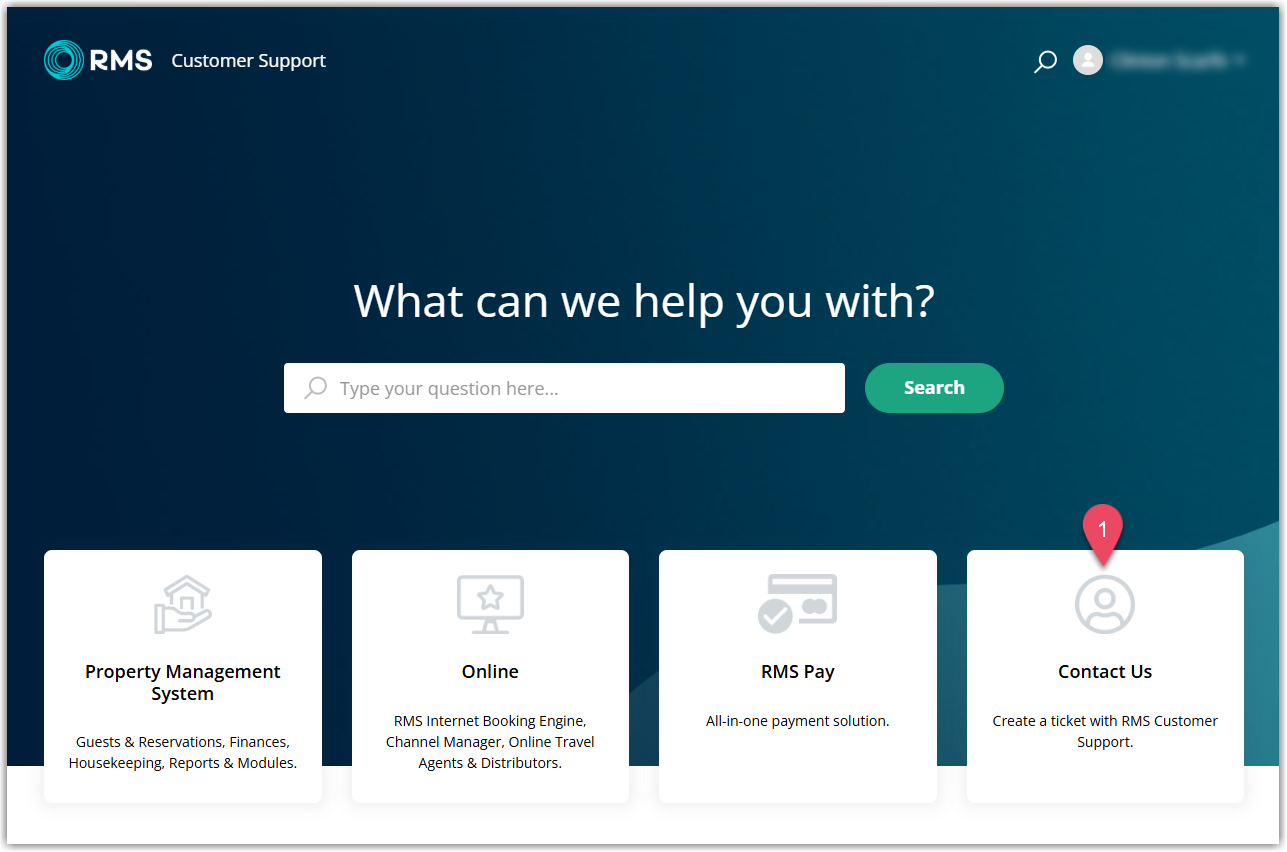
Complete the online form by selecting:
- Ticket Type
- Sub Type
- Entering a Subject
- Description
- Attach any supporting screenshots or files
- Submit once completed.
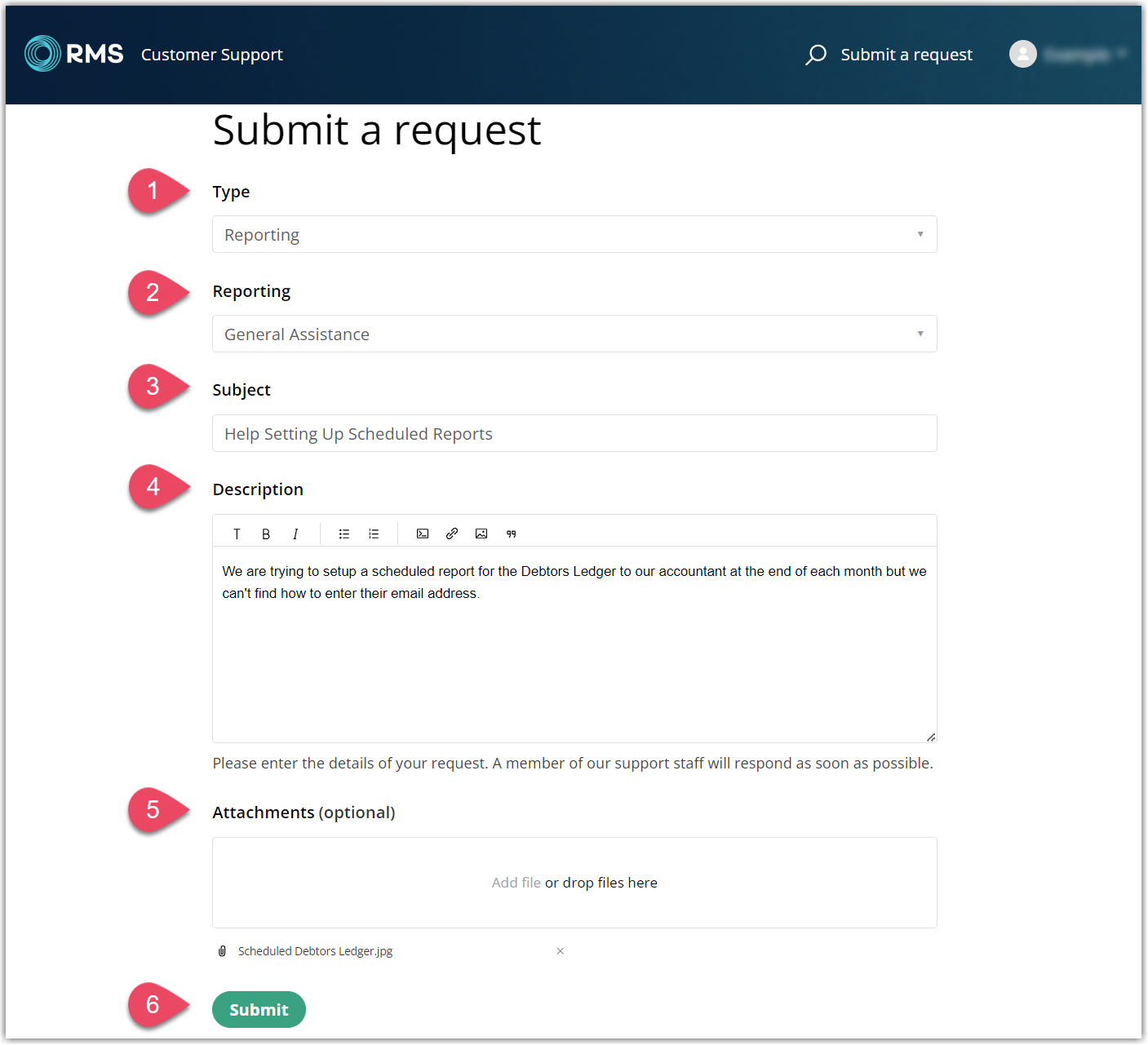
The submitted ticket will display on the screen with a Request Number (1).
Additional comments can be added to the ticket (2) to provide additional information or context.
Enter the comment and select the 'Submit' button (3) to update the ticket with the new information.
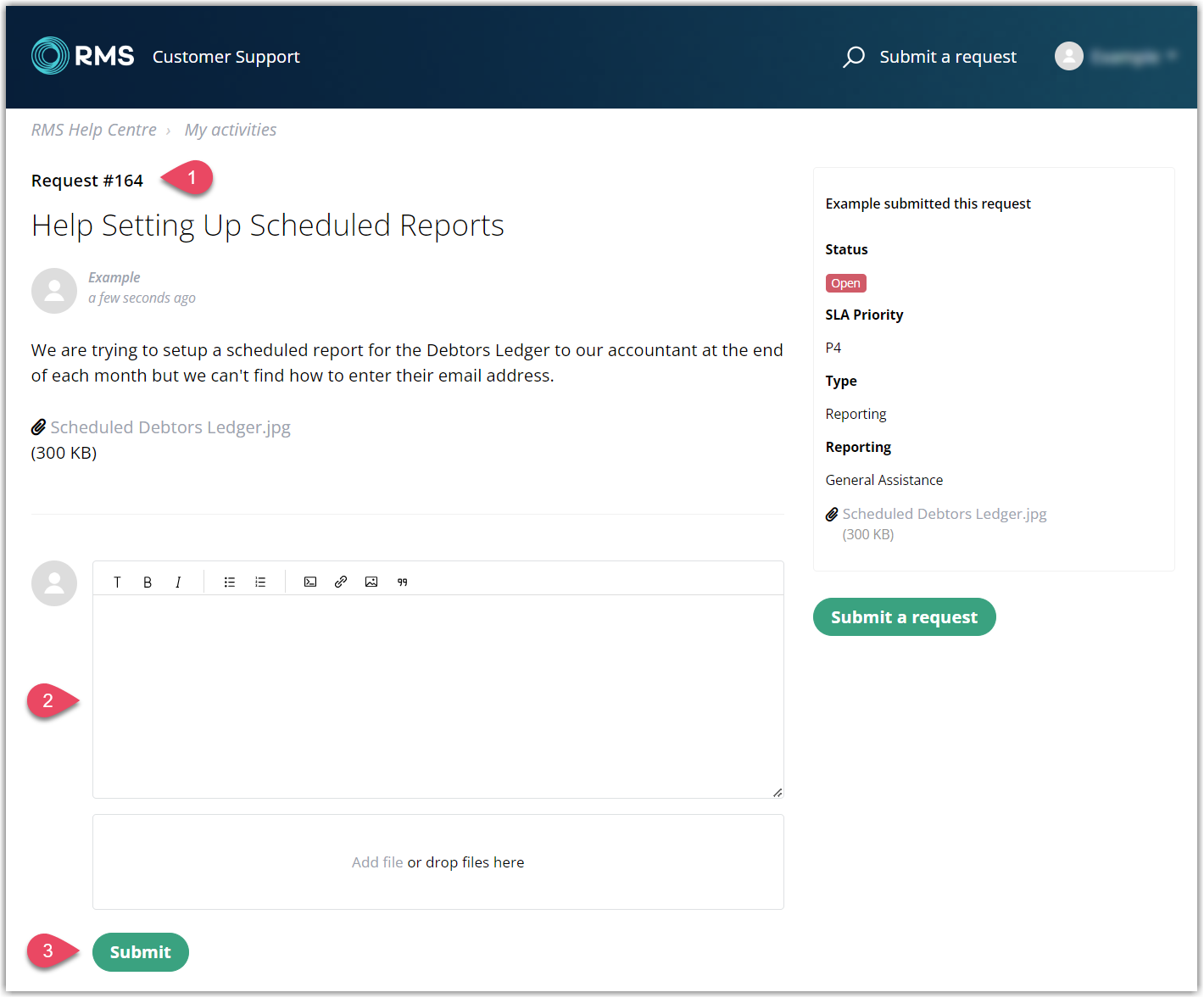
Key ticket information will appear on the right side of the ticket.
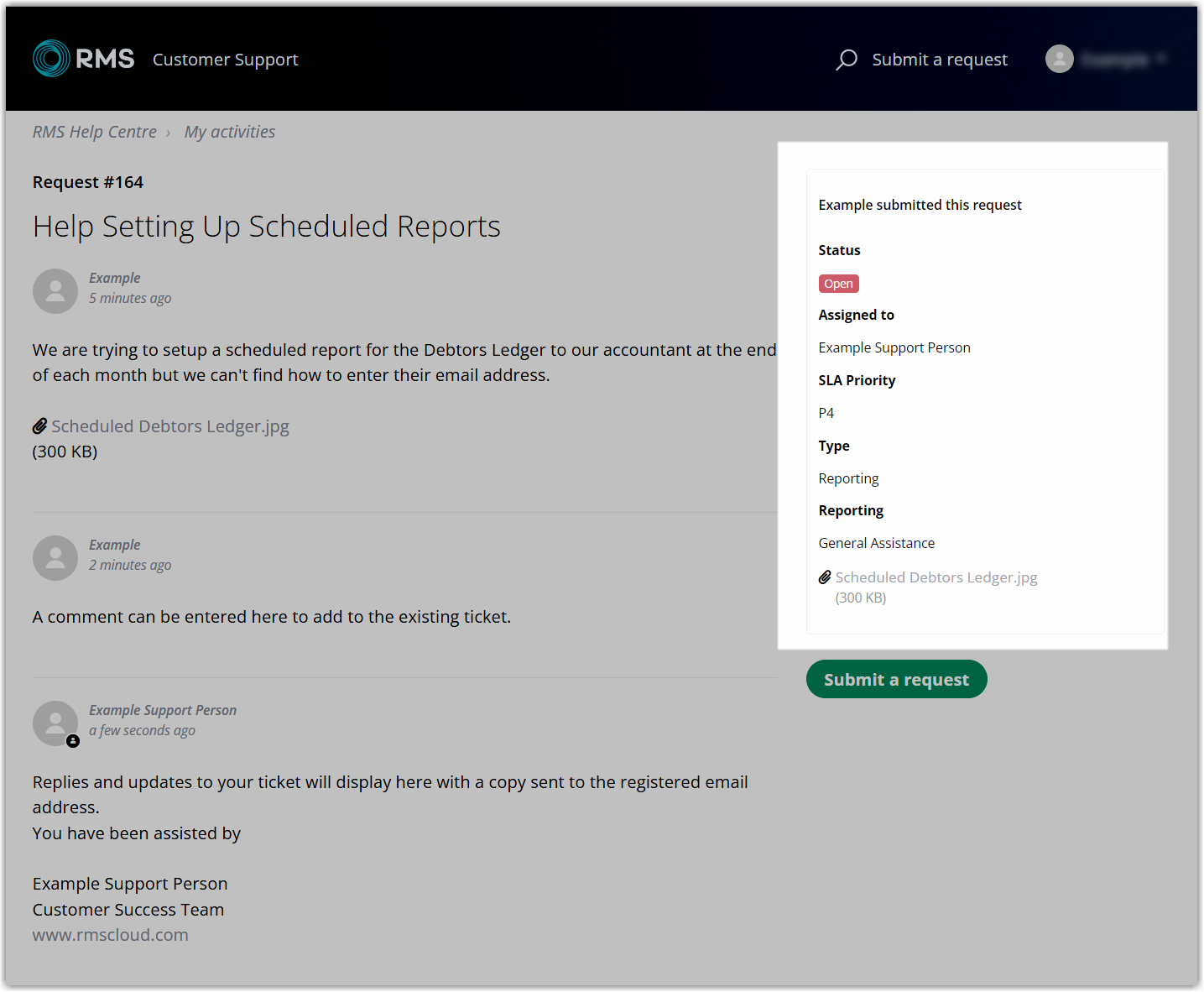
Replies and updates to the ticket will appear in the comment thread with a copy sent to the registered email address.
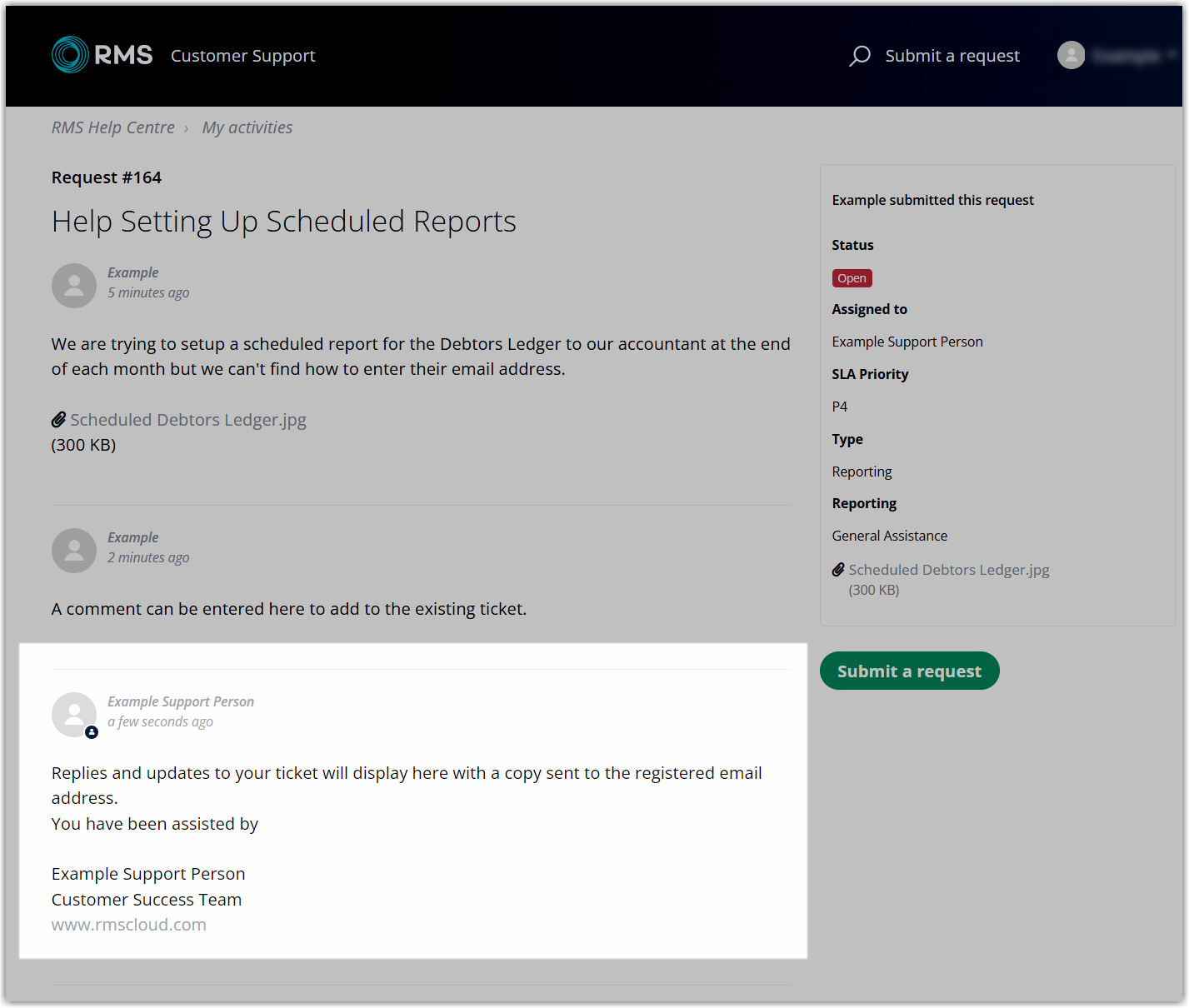
Tickets can be viewed from anywhere on the Customer Support Portal by selecting your username and choosing 'My activities'.
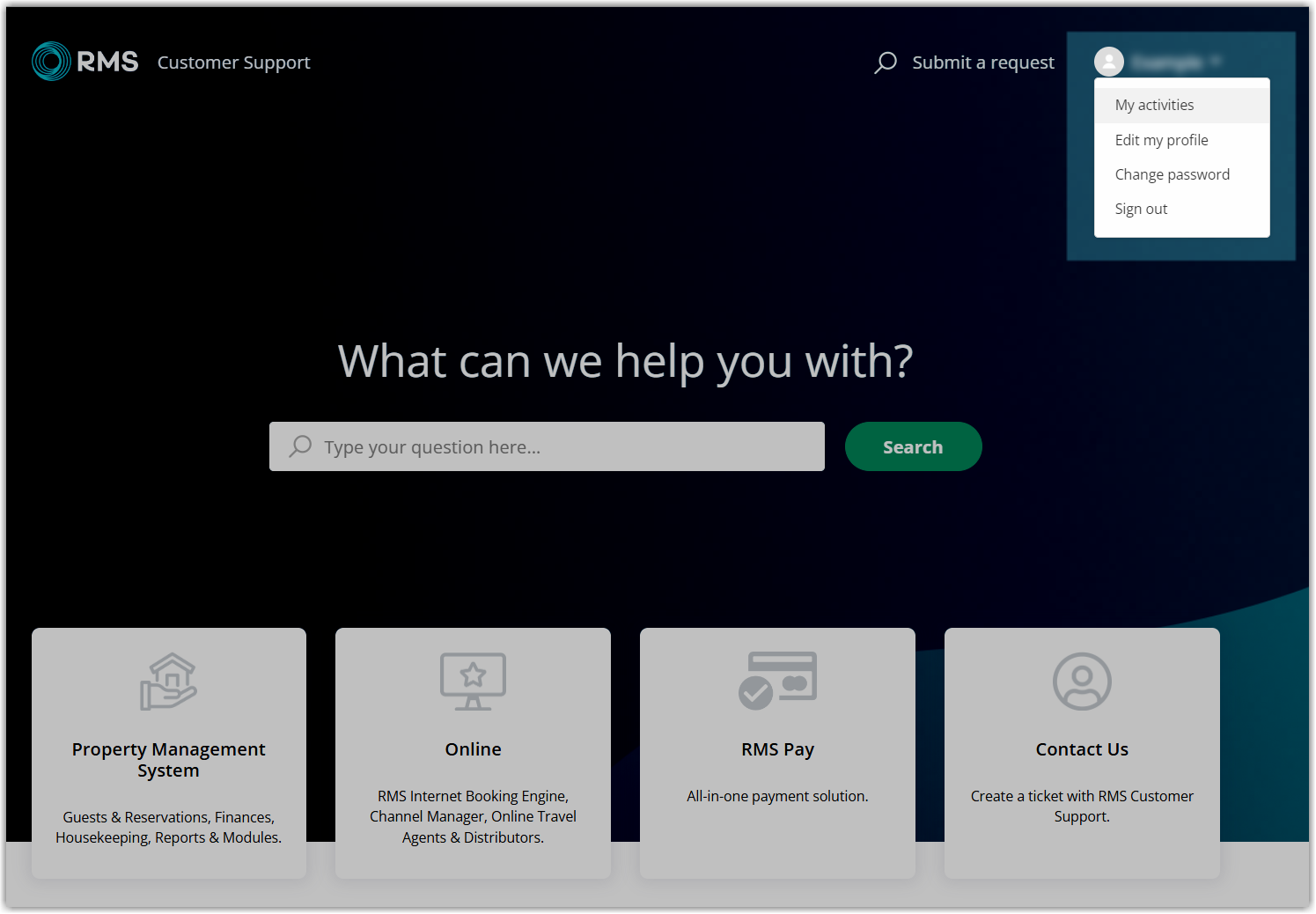
All current and past tickets can be viewed and managed from the activity centre.